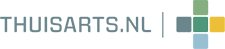The general practitioner or another employee of the gp practice can choose to contact you via a video-consultation. A video-consultation provides a patient and a healthcare provider to see and speak to each other at a predertermined date and time via the screen of a laptop, pc, tablet or smartphone. Both patient as healthcare provider decide themselves from which place they participate in the video-consultation.
Necessities
To establish the connection between the patient and the healthcare provider at the arranged time, the patient must have the following:
- a laptop or computer with sound, a microphone and a webcam (most laptops are equipped with this as standard) or a mobile phone (smartphone) or tablet.
- access to the internet.
How it works
You will receive an invitation for the video-consultation from the healthcare provider by email. The email contains the time when the consultation starts and a link to start the consultation, for example https://zoom.us/j/1234567890
By clicking on this link the internet browser is started.
- If you have previously used the video-consultation (the necessary software is already installed on your device) then the browser will start the software.
- If you have not previously used the video-consultation (the necessary software is not installed on your device) then the browser will offer the possibility to install it. For this you click on 'download & run Zoom'. After installation you click on the link in the email again to start the consultation.
From now on video-consultations with your gp practice will be started immediately by clicking on the link in the relevant invitation e-mail.
- If you use the Google Chrome browser or Microsoft Edge on a laptop or computer, you can also choose to start the consultation directly in the browser. For this you click on 'join from your browser'.
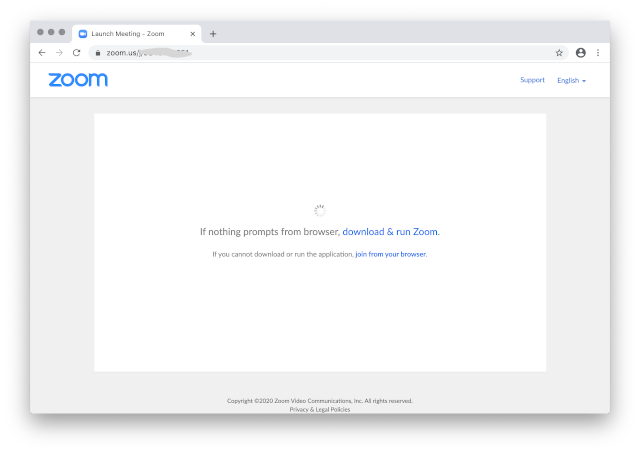
It is useful if you start the connection a few minutes before the start of the consultation. The software will ask you if you want to use audio and video during the consultation. You can answer these questions in the affirmative. Then you wait until the healthcare provider allows you to enter the virtual waiting room.
If the healthcare provider has not started the video consultation yet, a message will appear as below (this will differ slightly per device).
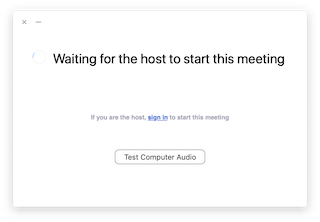
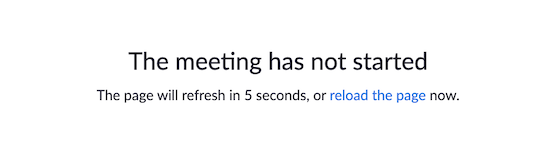
When the healthcare provider starts the consultation, first an example of your own video image is shown before you participate in the video consultation. In this screen you choose whether you want to participate directly with camera image (Join with Video) or whether you want to enable it later in the consultation (Join without Video). After this choice, you enter the waiting room until the healthcare provider lets you in to the video-consultation.
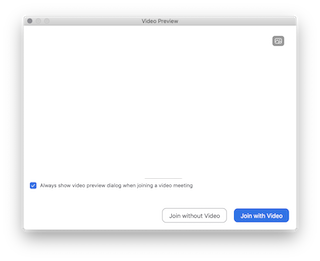
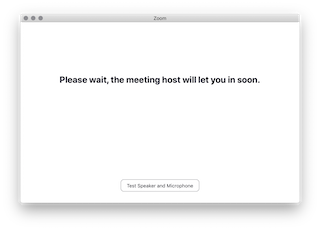
When the consultation with your healthcare provider has ended, you can close the connection by clicking on 'Leave Meeting' or on the cross (X).
Costs
There are no costs to the patient to use the video-consultation software with your healthcare provider.
Privacy
The video-consultation works via a secure connection that complies with the current security protocol.
The healthcare provider can invite third parties, for example an other medical specialist, to participate in the video-consultation. These connection(s) also comply to contemporary safety requirements.